Creating a New Email Survey Distribution
Modified on: Wed, 22 Oct, 2025 at 9:11 AM
SMDS has the ability to send Survey Links directly to Respondents via email. Email verbiage is entered within templates and then delivery is scheduled. You also have the ability to schedule reminder emails intermittently.
This user guide walks you through the process of configuring SMDS to generate an Email Survey Distribution. It is important to have all the required information easily accessible. For a list of required information used to create an Email Survey Distribution, review the user guide titled, Planning Your Distribution.
Select the Evaluation and Data Tool
- To access Distributions, click on the drop-down menu icon in the upper right corner of the page. Hover over DISTRIBUTION and click on NEW DISTRIBUTION.
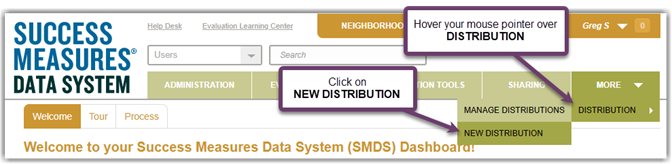
- The Create Distribution page is displayed. Click within the text box labeled Name and type in the name of the Distribution.
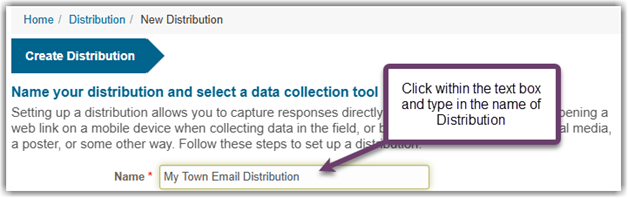
- Click within the text box labeled Description and type in a brief description of the Distribution. This is an optional step.
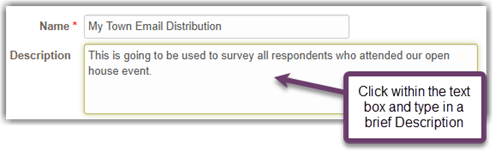
- For the field labeled Evaluation, click on the drop-down menu icon and click on the name of the Evaluation you want to use.
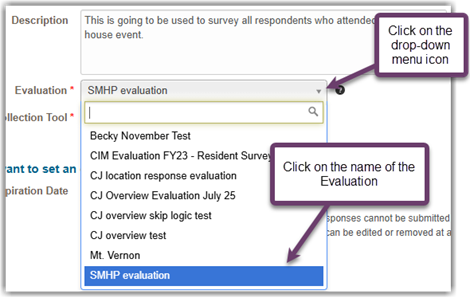
- A list of Tools will appear for the field labeled Data Collection Tool. Click on the radio button for the Tool you want to use.

- Click on the button labeled Continue to Next Step which is located at the bottom of the page.

Configure the Email Messages
Notes about configuring email messages:
- Each email that you set up must include a Survey Link. If the email doesn’t include this, the respondent won’t have a link to click on.
- If you copy/paste into the text editor from Microsoft Word, you must right-click and select "Paste as plain text".
- With the Email Setup page displayed, click within the text box labeled Email Subject. Type in the Subject Line that will be used for the invitation and reminder email messages. If this field is left blank, the email subject will be the name of the tool.
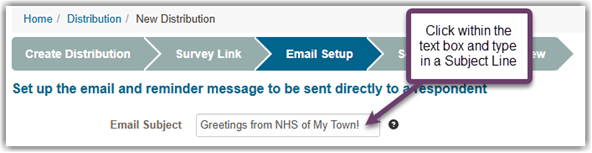
- Click within the text box labeled Reply To and type in the email address that will be displayed as the sender of the emails. This can be the email address of a staff member or a generic, organization-wide email address.
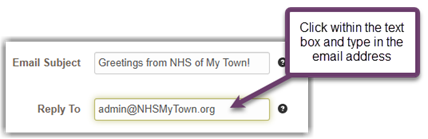
- Click within the text box labeled Survey Invitation and type in the content that will be used within the body of the email message.

- Click within the body of the email at the point where you want the Survey Link to be embedded. Click on the button labeled Insert Tool Link to generate the code. This step is critical. If the email doesn’t include this code, the respondent won’t have a link to click on.

- Click on the drop-down menu button labeled Preview and click on Open in Popup.
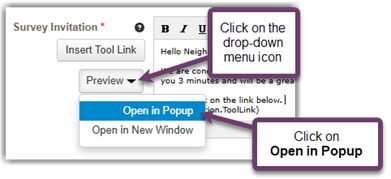
- A popup window is displayed, showing the message. Close the window by clicking on the X in the upper right corner.
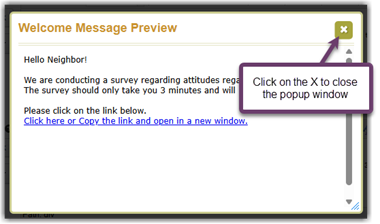
- Click within the text box labeled Reminder Message and type in the content that will be used within the body of the email message.
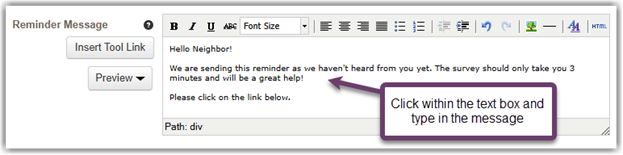
- Click within the body of the email at the point where you want the Survey Link to be embedded. Click on the button labeled Insert Tool Link to generate the code. This step is critical. If the email doesn’t include this code, the respondent won’t have a link to click on.

- Click on the drop-down menu button labeled Preview and click on Open in Popup.
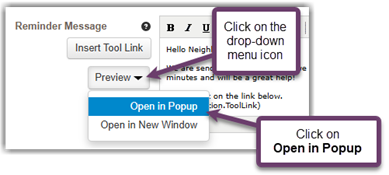
- A popup window is displayed, showing the message. Close the window by clicking on the X in the upper right corner.
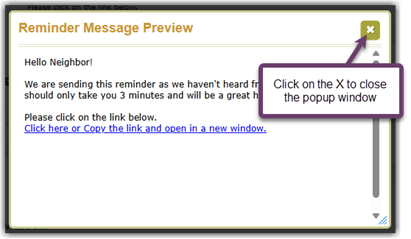
- The Response Incomplete Message contains default verbiage. If you want to change the message, click within the text box and type in the content that will be used within the body of the email message.

- Click within the body of the email at the point where you want the Survey Link to be embedded. Click on the button labeled Insert Tool Link to generate the code. This step is critical. If the email doesn’t include this code, the respondent won’t have a link to click on.

- Click on the drop-down menu button labeled Preview and click on Open in Popup.

- A popup window is displayed, showing the message. Close the window by clicking on the X in the upper right corner.

- If you would like to send a test email to yourself or others on your team, click within the text box labeled Email Address(es) and type in the address(es). When entering multiple email addresses, be sure to separate each address with a comma. Click on the button labeled Send Test Email.

- A popup window is displayed confirming the email test was successful. Click on the button labeled OK to close the window. Check your email inbox to review the email content and format.
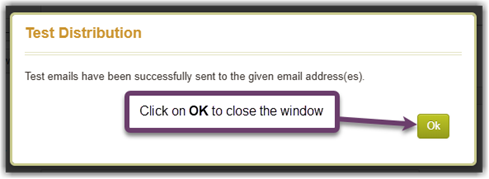
- Click on the button labeled Continue to Next Step, which is located at the bottom of the page.
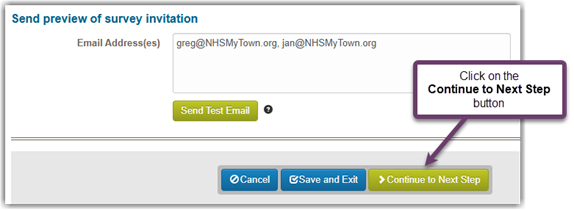
Schedule the Distribution
- With the Scheduling page displayed, click on the calendar icon for the field labeled Send At. Click on the drop-down menu icon for the month and then click on the abbreviated name of the month.
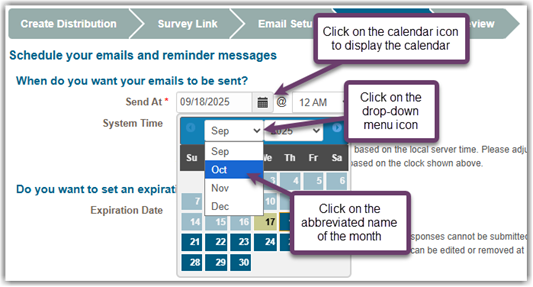
- Click on the drop-down menu icon for the year and click on the appropriate year.

- Click on the date you want to select as the delivery date.

- Click on the drop-down menu icon for the time and select the time you want the email(s) to be delivered. When determining the time to send the distribution, please make sure to allow enough time to add your respondents to the distribution.

- Expiration Date:
Please Note: It is strongly recommended you do not include an Expiration Date for your Distribution as it will disable the Link and Distribution on the date entered, and cannot be changed once it has been set.
If you do want to add an expiration date, for the field labeled Expiration Date click on the calendar icon to display the drop-down calendar. Click on the drop-down menu icon for the month and then click on the abbreviated name of the month.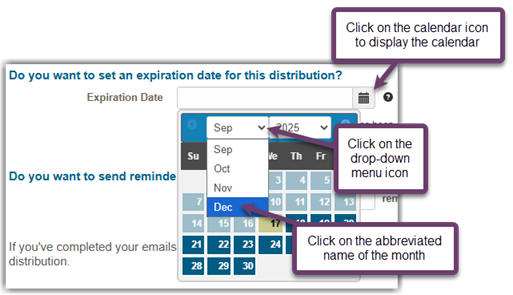
- Click on the drop-down menu icon for the year and click on the appropriate year.
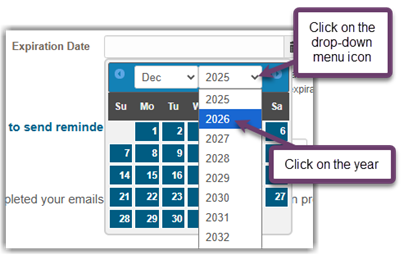
- Click on the date you want to select as the Expiration Date.
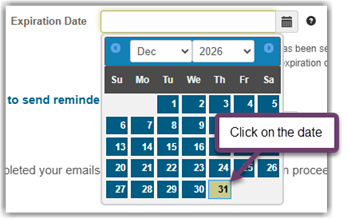
- If you have chosen not to send reminder emails to Respondents, the default selection as No. If you want to send reminder emails to Respondents, click on the radio button labeled Yes, send a maximum of [] reminders every [] days. Click within each of the text boxes and type in a numeric value for how many reminder emails are to be sent at the time interval.
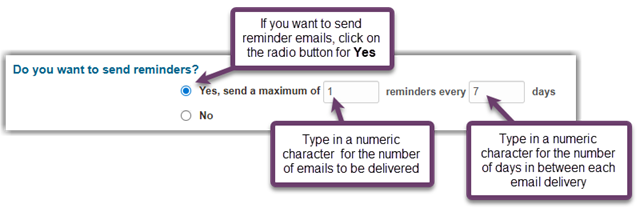
- Click on the button labeled Continue to Next Step, which is located at the bottom of the page.

- With the Review page displayed, review all the settings listed within the Summary section of the page. If the settings are correct, click on the button labeled Distribute on Schedule. If you want to make changes at a later time, click on the button labeled Save and Exit.

- The Distribution Information page will be displayed.
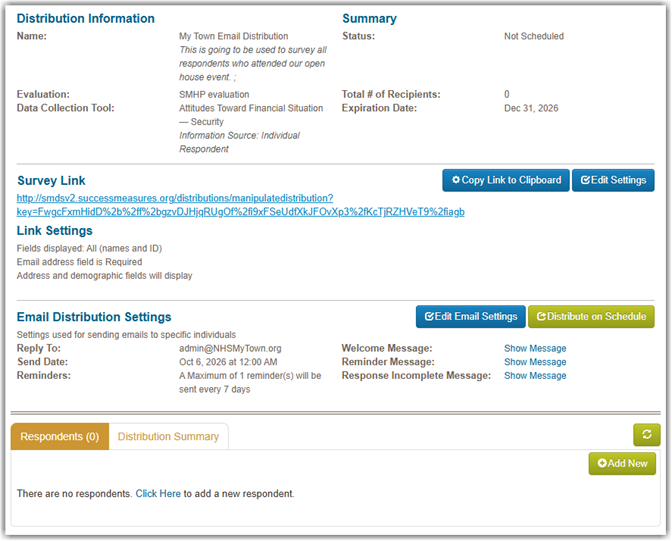
- Please note that the Save and Exit button can be used at any time, even if you haven't completed setting up your distribution. You can complete your distribution at a later time/day by editing it.
The Cancel button will cancel and delete a new distribution if it hasn't been saved. If it has been previously saved, the Cancel button will delete any changes.
Did you find it helpful? Yes No
Send feedback